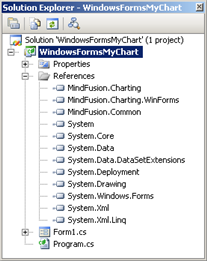MindFusion.Charting for WinForms requires MindFusion.Charting.dll and MindFusion.Common.dll to operate. You can place the component on a form and set the appearance properties at design time. Your project must also reference MindFusion.Charting.WinForms.dll.
MindFusion.Charting for WinForms adds the appropriate references automatically, when you drag and drop a chart icon on the form at design time. If you get a compilation error or some of the chart properties are grey, a reference to some of the *.dll-s might be missing.
Follow the next quick guide to add the references to your project:
- On the Visual Studio Project main menu, select Add Reference (or right-click the project in the Solution Explorer or the References node of the project, and choose Add Reference). The Add Reference dialog box appears.
- Click the Browse button. Select MindFusion.Charting.dll and click OK. The reference is added to the project.
- Then, select MindFusion.Charting.WinForms.dll, and click OK.
- Select MindFusion.Common.dll, click OK.
The references will be displayed in the Solution Explorer under the References node of the project.