This tutorial shows how to enable dependencies between activities in an project using MindFusion.DataViews for Silverlight
1. Create and initialize a new Silverlight application project
Follow steps 1 through 4 from Tutorial 1.
2. Create dependencies between the activities in the chart
To create the dependencies you could use the built-in Dependency class, but you are not limited to it and can use you own custom created class that implements the IDependency interface. First, create a collection that will hold the Dependency objects.
C#
 Copy Code Copy Code
|
|---|
ObservableCollection<Dependency> dependencies = new ObservableCollection<Dependency>(); |
Visual Basic
 Copy Code Copy Code
|
|---|
Dim dependencies As New ObservableCollection(Of Dependency)() |
Next, create some dependencies between the existing Activity objects and add them to the underlying collection.
C#
 Copy Code Copy Code
|
|---|
dependencies.Add(new Dependency() { From = a0, To = a1, DependencyType = DependencyType.FinishToStart }); |
Visual Basic
 Copy Code Copy Code
|
|---|
dependencies.Add(New Dependency() With { _ |
3. Create the project and associate it with the view
Modify the project initialization from the previous tutorial to include the newly created dependencies like this:
C#
 Copy Code Copy Code
|
|---|
IProjectViewModel project = activityView.CreateViewModel(activities, dependencies, null, null, typeof(Activity), typeof(Dependency), null, null); |
Visual Basic
 Copy Code Copy Code
|
|---|
Dim project As IProjectViewModel = activityView.CreateViewModel(activities, dependencies, Nothing, Nothing, GetType(Activity), GetType(Dependency), Nothing, Nothing) |
4. Build and run
Compile and run the application. The result should look similar to the image below:
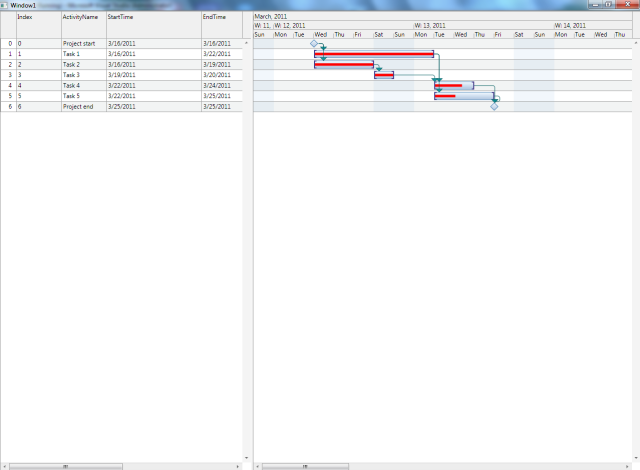
 Note Note |
|---|
You can find the complete source code of this tutorial in the product installation folder, under the folder for the appropriate .NET version and language. |






