| MindFusion.Wpf Pack Programmer's Guide |
| FishboneDiagram Class |
| Remarks See Also |


|
Creates Ishikawa diagrams (a.k.a. fishbone or cause-and-effect diagrams) from specified data source.
Namespace: MindFusion.Diagramming.Wpf
Assembly: MindFusion.Diagramming.Wpf
 Syntax
SyntaxC#
 Copy Code Copy Code
|
|---|
public class FishboneDiagram : Diagram |
Visual Basic
 Copy Code Copy Code
|
|---|
Public Class FishboneDiagram |
 Remarks
RemarksFishbone diagrams are used to display causes of manufacturing effect / defect / event, grouped in categories, and arranged as ribs around a backbone. The FishboneDiagram control creates a category branch (rib) for each item specified in the ItemsSource property. Category labels are obtained from the items' property specified by LabelPath.
The causes in a category are obtained from the collection-property of items specified via CausesPath. If the collection contains strings, they are displayed directly as labels in respective branch. If causes are data objects, their labels are obtained through CauseLabelPath.
The overall defect or event described by the diagram is specified via its Title property and displayed on the right side. The diagram appearance can be customized through properties such as LabelBrush, StemStroke and BranchStroke.
Internally, FishboneDiagram creates DiagramLink and LinkLabel objects representing the model data, so you can customize appearance further via respective objects' properties, and handle events such as LinkClicked to detect user interaction. Note that these objects are available only after the DiagramGenerated event is raised.
 Example
ExampleThe following code builds a fishbone diagram from a simple model (reproducing respective Wikipedia example):
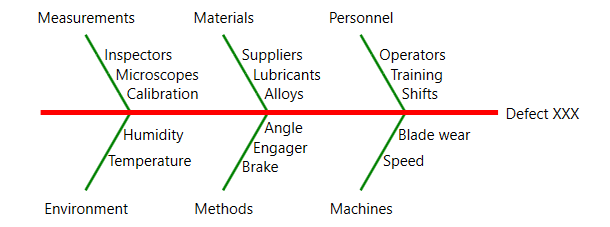
C#
 Copy Code Copy Code
|
|---|
var c1 = new FBCategory { Label = "Measurements" }; |
 Inheritance Hierarchy
Inheritance HierarchySystem.Object![]()
System.Windows.Threading.DispatcherObject![]()
System.Windows.DependencyObject![]()
System.Windows.Media.Visual![]()
System.Windows.UIElement![]()
System.Windows.FrameworkElement![]()
System.Windows.Controls.Control![]()
MindFusion.Diagramming.Wpf.DiagramBase
MindFusion.Diagramming.Wpf.Diagram
MindFusion.Diagramming.Wpf.FishboneDiagram
 See Also
See Also