| MindFusion.Wpf Pack Programmer's Guide |
| Window Class |
| Remarks See Also |


|
Represents a window with title and contents, which can be moved, resized and arranged interactively.
Namespace: MindFusion.UI.Wpf
Assembly: MindFusion.Common.Wpf
 Syntax
SyntaxC#
 Copy Code Copy Code
|
|---|
public class Window : ContentControl, IComparable<Window> |
Visual Basic
 Copy Code Copy Code
|
|---|
Public Class Window |
 Remarks
RemarksThe Window class can be used is usually use in conjunction with the WindowHost class. The WindowHost class acts as a container of Window objects and enables the interactive functionality of the windows -moving, resizing and so on.
To add a Window to a host, either add it to its Windows collection or call the Show or ShowDialog methods of the Window passing the host as an argument. Since the Windows property is declared as the ContentProperty of the WindowHost, windows can be added to a WindowHost directly in XAML.
 Example
ExampleThe Window class can be used is usually use in conjunction with the WindowHost class. The WindowHost class acts as a container of Window objects and enables the interactive functionality of the windows -moving, resizing and so on.
To add a Window to a host, either add it to its Windows collection or call the Show or ShowDialog methods of the Window passing the host as an argument. Since the Windows property is declared as the ContentProperty of the WindowHost, windows can be added to a WindowHost directly in XAML.
The following code illustrates a WindowHost with a single Window defined in XAML:
XAML
 Copy Code Copy Code
|
|---|
<Window x:Class="WpfApplication.Window2" |
The code above yields results similar to the following picture:
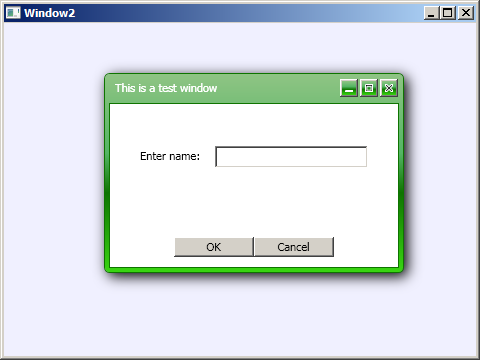
To adjust the position or size of the window programmatically, use the Left, Top, Width and Height properties respectively. To minimize or maximize the window use its WindowState property.
 Inheritance Hierarchy
Inheritance HierarchySystem.Object![]()
System.Windows.Threading.DispatcherObject![]()
System.Windows.DependencyObject![]()
System.Windows.Media.Visual![]()
System.Windows.UIElement![]()
System.Windows.FrameworkElement![]()
System.Windows.Controls.Control![]()
System.Windows.Controls.ContentControl![]()
MindFusion.UI.Wpf.Window
 See Also
See Also