With Charting for WPF you can:
- Create custom themes based on the appearance of an existing chart;
- Save a custom theme as an XML file;
- Load a custom theme from its XML file;
- Use a number of predefined themes.
1. Create a custom theme based on the appearance of an existing chart
Style your chart as you want. In our sample we will use a BarChart. We set a background, font settings for the title, brushes for the grid and customize the outline of the chart:
C#
 Copy Code Copy Code
|
|---|
BarChart modelChart = new BarChart() |
VB.NET
 Copy Code Copy Code
|
|---|
Dim modelChart As New BarChart() With { _ |
Customize the appearance of the BarSeries. In the sample we add 4 brushes and strokes - one for each bar, because we are showing four bars.
C#
 Copy Code Copy Code
|
|---|
//create a new series and style it. |
VB.NET
 Copy Code Copy Code
|
|---|
'create a new series and style it. |
We finally create a new ChartTheme based on the model and we apply this theme to the chart we already have - barChart1.
C#
 Copy Code Copy Code
|
|---|
//create the theme |
VB.NET
 Copy Code Copy Code
|
|---|
'create the theme |
2. Save a custom theme as a XML file
You do this by calling the ChartTheme.SaveToXml method and providing the name of the xml file.
C#
 Copy Code Copy Code
|
|---|
theme.SaveToXml("sampleTheme.xml"); |
VB.NET
 Copy Code Copy Code
|
|---|
theme.SaveToXml("sampleTheme.xml") |
3. Load a theme from a XML file
You load a theme with the ChartTheme.LoadFromXml method. The method takes one argument, which is the name of the XML file.
C#
 Copy Code Copy Code
|
|---|
barChart.LoadTheme("C:\\Users\\UserName\\Downloads\\Blue.xml"); |
VB.NET
 Copy Code Copy Code
|
|---|
barChart.LoadTheme("C:\Users\UserName\\Downloads\Blue.xml") |
4. Predefined themes
Charting for WPF offers a set of predefined themes, which are found in the setup directory. You can load them the way you would load any XML ChartTheme - see point 3.
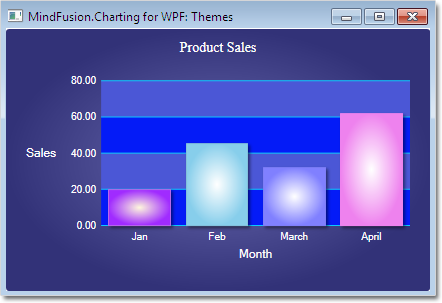
The predefined Blue theme applied on a bar chart.






