The style and theme system provides a consistent way to customize the appearance of a Diagram and its items. By using styles and themes, it is easier to achieve coherent look and feel across the entire diagram. In addition, changing the look and feel can be achieved by simply replacing the current theme. New themes can be designed in the visual environment of the Theme Editor tool and subsequently used and distributed as XML files. Several pre-defined theme files are installed under the Themes subfolder of the control's root installation folder.
The style is a set of properties. Styles can be applied to diagrams and individual diagram items and this can potentially affect the values of some properties of the target object. More specifically, if the value of a style-affected property in the target object is null, then the value is obtained from the associated style. The style does not necessarily need to provide values for all of its properties. If a styled property is null and it is not defined in the associated style, the style system searches for a value in the current theme. A complete value precedence list can be found later in this topic.
The styles are represented by the Style class and its various subclasses. Styles can be applied to diagram objects through the Style property of the Diagram class and to diagram items through the Style property of the DiagramItem class. Styles can also participate in themes, in which case they affect all objects of specific type.
The theme is a set of styles, each associated with specific diagram or item type. When the theme is applied to a diagram, the styles registered in the theme affect all objects of their associated type.
Themes are represented by the Theme class and can be assigned to Diagram objects through the Theme property. Styles are associated with types within the theme through the RegisterStyle method. The following code creates a new theme, with a single style for ShapeNode items and applies this theme to an existing diagram.
C#
 Copy Code Copy Code
|
|---|
Theme theme = new Theme(); |
VB.NET
 Copy Code Copy Code
|
|---|
Dim theme As New Theme() |
Alternatively, themes can be loaded from XML files by calling the LoadFromXml method. Such XML files can be produced by the Theme Editor tool, or by calling the SaveToXml method of an existing theme.
The style and theme system is hierarchical. This means that, when a value of a styled property is requested, the system starts searching for this value along a chain of defined styles. The system returns the first valid value encountered. If no valid value is encountered along the chain, the system returns a globally defined default value for the property. The following list explains the search order in more details:
For example, if the effective value of the text brush property of a ShapeNode is requested (through the EffectiveTextBrush property), the style system performs the following search, according to the above rules:
The Theme Editor provides simple visual environment for theme creation and modification. The editor displays a sample diagram with items of various types and exposes a list of all possible built-in diagram and item styles through a property grid to the left. Any modification of the style properties in the grid is immediately reflected on the diagram to give a preview on what effect the change would have if the theme is applied to a diagram. The theme can be saved at any time through the Save menu. Existing themes can be opened and modified.
The following image illustrates the Theme Editor in action:
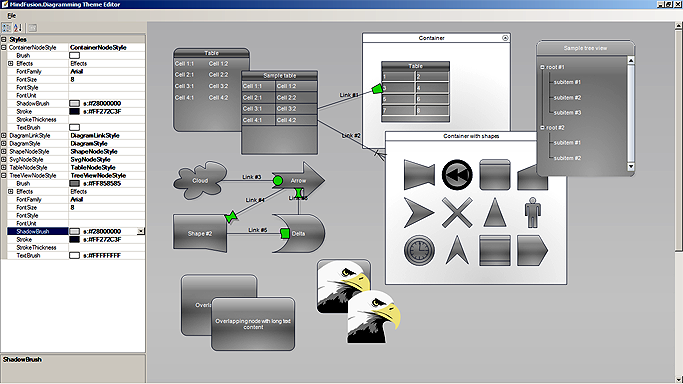
The following section describes how to enable styling for properties of custom item classes. To enable styling, create a custom style class by deriving from the closest existing type. For example, for a custom ShapeNode (say, MyNode), the custom style needs to inherit from ShapeNodeStyle:
C#
 Copy Code Copy Code
|
|---|
public class MyNodeStyle : ShapeNodeStyle |
Visual Basic
 Copy Code Copy Code
|
|---|
Public Class MyNodeStyle |
For each property in MyNode that needs to be styled, define a property with the same name and type in the MyNodeStyle class by following the pattern below. For example, if MyNode contains a property MyBrush of type Brush, the following code defines its corresponding style property:
C#
 Copy Code Copy Code
|
|---|
public class MyNodeStyle : ShapeNodeStyle |
Visual Basic
 Copy Code Copy Code
|
|---|
Public Class MyNodeStyle Public Property MyBrush() As Brush |
Now, in the custom MyNode class, define a new property, EffectiveMyBrush, which will return the actual value of MyBrush:
C#
 Copy Code Copy Code
|
|---|
public Brush EffectiveMyBrush |
Visual Basic
 Copy Code Copy Code
|
|---|
Public ReadOnly Property EffectiveMyBrush() As Brush |
Remember to register the style class for serialization, along with the custom node class:
C#
 Copy Code Copy Code
|
|---|
Diagram.RegisterClass(typeof(MyNode), "MyNode", 1); |
Visual Basic
 Copy Code Copy Code
|
|---|
Diagram.RegisterClass(GetType(MyNode), "MyNode", 1) |
Now you can style and theme your custom nodes. Here is a theme, which affects the MyBrush property of all MyNode items in a diagram:
C#
 Copy Code Copy Code
|
|---|
Theme theme = new Theme(); |
Visual Basic
 Copy Code Copy Code
|
|---|
Dim theme As New Theme() |
It is important to remember that there are no global default values for custom properties. Therefore you should be prepare to handle null values from GetValue or ensure that at least one of the five steps in the precedence list above produces a value.