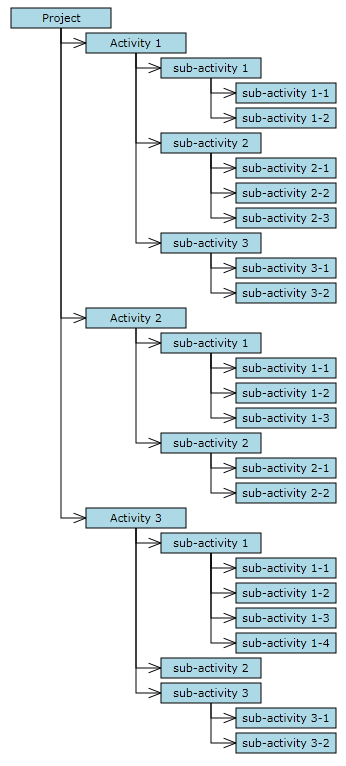This tutorial shows how to load hierarchical data recursively from XML and create diagram items corresponding to the hierarchy.
1. Right-click the project in Package Explorer and choose New -> Other from the context menu. Create a new XML file called SampleTree.xml and add to it content in the following form:
XML
 Copy Code Copy Code
|
|---|
<?xml version="1.0" encoding="utf-8" ?>
<Project>
<Activity Name="Activity 1">
<Activity Name="sub-activity 1">
<Activity Name="sub-activity 1-1" />
<Activity Name="sub-activity 1-2" />
</Activity>
<Activity Name="sub-activity 2">
<Activity Name="sub-activity 2-1" />
<Activity Name="sub-activity 2-2" />
<Activity Name="sub-activity 2-3" />
</Activity>
<Activity Name="sub-activity 3">
<Activity Name="sub-activity 3-1" />
<Activity Name="sub-activity 3-2" />
</Activity>
</Activity>
<Activity Name="Activity 2">
<Activity Name="sub-activity 1">
<Activity Name="sub-activity 1-1" />
<Activity Name="sub-activity 1-2" />
<Activity Name="sub-activity 1-3" />
</Activity>
<Activity Name="sub-activity 2">
<Activity Name="sub-activity 2-1" />
<Activity Name="sub-activity 2-2" />
</Activity>
</Activity>
<Activity Name="Activity 3">
<Activity Name="sub-activity 1">
<Activity Name="sub-activity 1-1" />
<Activity Name="sub-activity 1-2" />
<Activity Name="sub-activity 1-3" />
<Activity Name="sub-activity 1-4" />
</Activity>
<Activity Name="sub-activity 2" />
<Activity Name="sub-activity 3">
<Activity Name="sub-activity 3-1" />
<Activity Name="sub-activity 3-2" />
</Activity>
</Activity>
</Project> |
2. Add a windowOpened event handler to the JFrame:
Java
 Copy Code Copy Code
|
|---|
this.addWindowListener(new WindowAdapter()
{
@Override
public void windowOpened(WindowEvent e)
{
loadTree(diagram, "SampleTree.xml");
}
}); |
3. Add the following member to the frame class to hold the default node size.
Java
 Copy Code Copy Code
|
|---|
final Rectangle2D.Float bounds = new Rectangle2D.Float(0,0,30,8); |
4. In loadTree, create the tree root node, and call the createChildren method, which builds the tree recursively.
Java
 Copy Code Copy Code
|
|---|
void loadTree(Diagram diagram, String filepath)
{
// load the tree XML
Document document = loadXmlFile(filepath);
Element rootElement = document.getDocumentElement();
// create diagram elements recursively
ShapeNode root = diagram.getFactory().createShapeNode(bounds);
root.setText("Project");
createChildren(diagram, root, rootElement);
} |
5. Define createChildren as follows. It takes as parameters the parent DiagramNode and parent XML element, iterates the child XML elements to build the next level of the hierarchy, and creates corresponding diagram items by calling createShapeNode and createDiagramLink.
Java
 Copy Code Copy Code
|
|---|
void createChildren(Diagram diagram, DiagramNode parentNode, Node parentElement)
{
NodeList elements = parentElement.getChildNodes();
for (int i = 0; i < elements.getLength(); i++)
{
Node element = elements.item(i);
if (element.getNodeName().equals("Activity"))
{
ShapeNode node = diagram.getFactory().createShapeNode(bounds);
node.setText(((Element)element).getAttribute("Name"));
diagram.getFactory().createDiagramLink(parentNode, node);
createChildren(diagram, node, element);
}
}
} |
6. Use TreeLayout to arrange the diagram. Add the following code to the end of the loadTree method.
Java
 Copy Code Copy Code
|
|---|
// arrange using TreeLayout
TreeLayout layout = new TreeLayout();
layout.setType(TreeLayoutType.Cascading);
layout.setDirection(TreeLayoutDirection.LeftToRight);
layout.setLinkStyle(TreeLayoutLinkType.Cascading2);
layout.setNodeDistance(3);
layout.setLevelDistance(-8); // let horizontal positions overlap
layout.arrange(diagram); |
7. Build and run the project. If everything is fine, you should see this representation of the hierarchy:
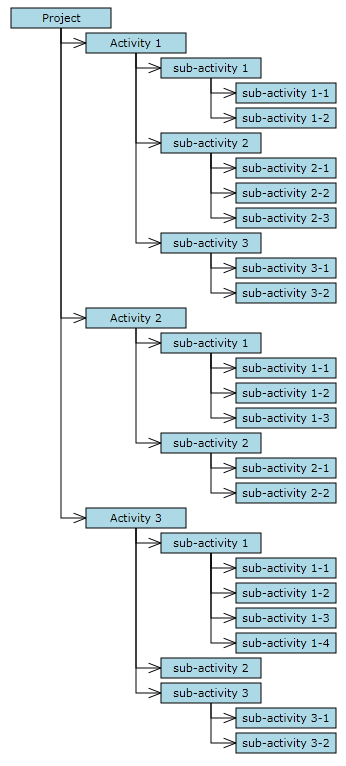
 Copy Code
Copy Code
 Copy Code
Copy Code
 Copy Code
Copy Code
 Copy Code
Copy Code
 Copy Code
Copy Code
 Copy Code
Copy Code