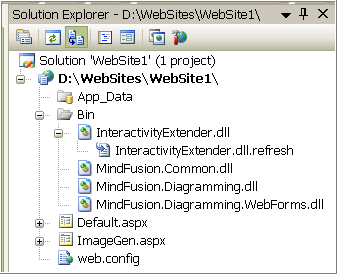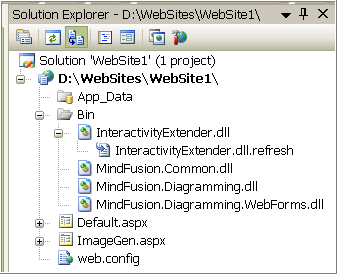- Select Website - > Add Reference from the Visual Studio main menu (or right-click the website in the Solution Explorer, and choose Add Reference).
- Click the Browse button in the Add Reference dialog box.
- Navigate to the NetDiagram installation folder.
- From the subfolder for the particular .NET version, select MindFusion.Diagramming.dll and click OK.
- Click the Browse button, select MindFusion.Diagramming.WebForms.dll, and click OK.
- Click the Browse button, select MindFusion.Common.dll, and click OK.
- To enable the interactivity on the client side in ImageMap mode, select MindFusion.Extenders.dll and click the Open button.
The selected references will be added and displayed in the Solution Explorer under the Bin folder of the website.